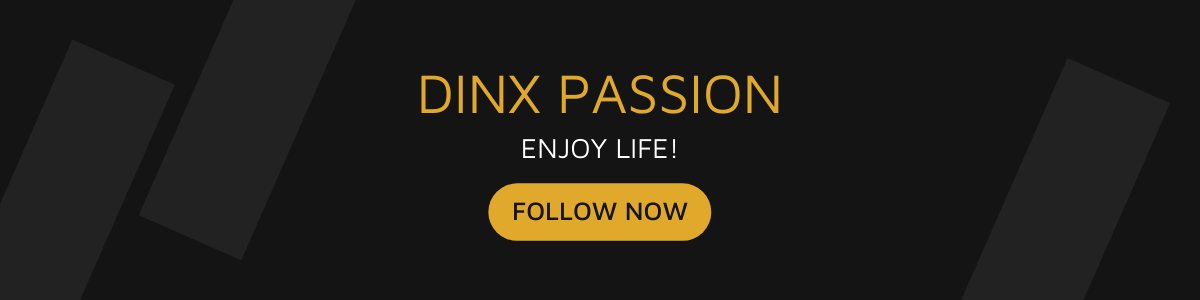Learn how to wrap text, graphic or image around any object using advanced multiple displacement maps, several blending modes, and Blend-if features in Photoshop CC 2017. In this video, we will learn to write or superimpose a logo on a cloth, a wall or even a wooden surface, the process remains the same. We'll be wrapping your text and shape layers so that they conform to the surface of the layer which is underneath.
Not one technique or method works with every image. Hence, in this tutorial, I'm going to show you multiple methods to wrap your object on a surface, so that no matter what the object or whatever the surface is. You'll be able to produce the most realistic folds.
The first thing that we need to look at is displacement. The surface in the background has some texture or bumps. These bumps first need to be replicated on the object. Now, if you look at a cloth, there are two kinds of textures, one is the texture of the fabric, the other is the texture of the folds. In this case, we need to apply two displacement masks. Also, it is essential that we apply it non-destructively by converting the layer into a smart object. Once displacement map is applied, the highlights and the shadows of the object has to be in sync with the background. This will be achieved by using the blend if sliders in the Blending Options.
One of the problems of using Blend-if, in this case, is that the color of the surface affects the color of the object. The highlights and the shadows of the background do bring with them some colors which affect the overall color of the object. We will learn how to solve this as well in the video.
Instead of using just one blend mode, we will use multiple blend-modes to get the most realistic results possible. Besides, we will treat the dark areas and the bright areas of the objects separately since the dark areas just need the highlights and the bright areas just the shadows.
► Subscribe: https://goo.gl/iaROYY
If you think you can help, entertain or even disturb someone by sharing this channel's video. Go ahead! : https://goo.gl/IUhnUl
►LET'S CONNECT:
Facebook: http://facebook.com/piximperfect
Twitter: https://twitter.com/piximperfect
Instagram: https://www.instagram.com/piximperfect
Google+: https://plus.google.com/+UnmeshDinda
Let's not just learn and use Photoshop and Lightroom. Let's play with it! Join me in the game and together we'll reveal some "not-so-talked-about" tips, tricks and tutorials that will AMPLIFY your creativity. Subscribe to connect: https://goo.gl/iaROYY